Upload file to Google Drive from URL
Sometimes, we need to upload files to Google Drive. It’s easy right. But downloading it from the internet and uploading it back to drive, is kind of tedious and takes a lot of data. Well, we can upload the file to Google drive from the internet too.
There are many
Link
1. Google Drive extension
If you are using Google Chrome, you can add this extension to your browser. It has a file size limitation of 25 MB. It comes handy for uploading small files. This isn’t just limited to saving web page but works with other types of web content too.
For instance, you can right-click any image on a webpage and save it to your online Google Drive account. The add-on can be configured to save a static screenshot image (PNG) of the current web page. It can also be used for saving audio, video, PDFs and even Office files from the Internet to Google Drive though it would fail if the size of the file exceeds 25 MB. All files are saved in the root folder of Google Drive.
Link
2. Save to Drive
You can download any large, small and big size files from the web and within few minutes it will be on your drive. Email notification is also available with a progress report of upload progress. You can just enter the URL and close the tab file will be uploaded. Just enter the file's web address (or URL), pick a cloud service and, within seconds, the file will become available in your online account. The download is from cloud to cloud and therefore much faster. Save is also useful for mobile users as you can remotely download files, including file types that aren't supported by your mobile phone or tablet, to your mobile devices via Google Drive
Link
You can save Drive file, any file from the Internet directly to your Dropbox, Google Drive,
Box.com, Microsoft OneDrive, Evernote, FTP, Facebook, Flickr, Picasa, Amazon Cloud Drive accounts without downloading them to the computer.
Microsoft OneDrive: Upload limit of 100 MB per file.
Box.com: Upload limit of 250 MB per file. (Free personal)
Facebook: You need to approve the photo from the Facebook web page after the file transfer.
Flickr, Facebook: Only image type files can be saved.
There are many others, but these are all I have used. The SavetoDrive.net is best and that is what I use on regular basis.
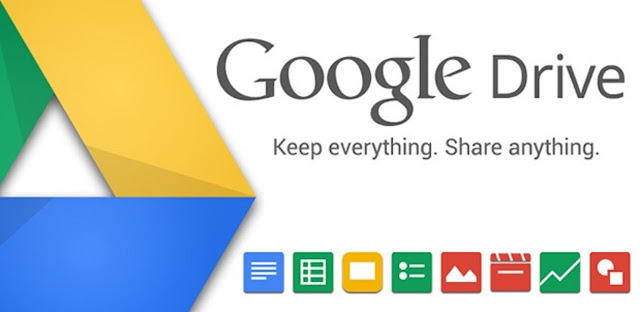




Comments
Post a Comment